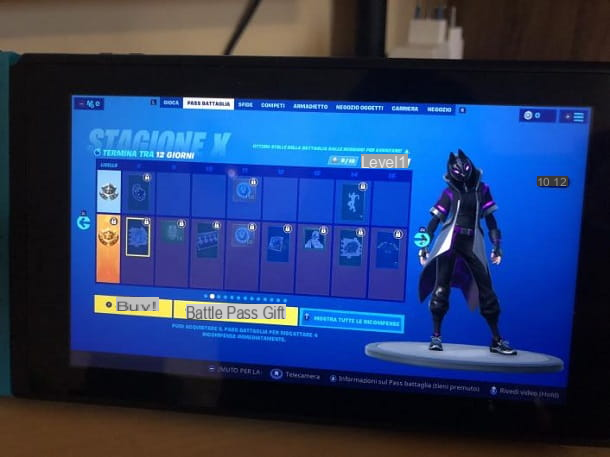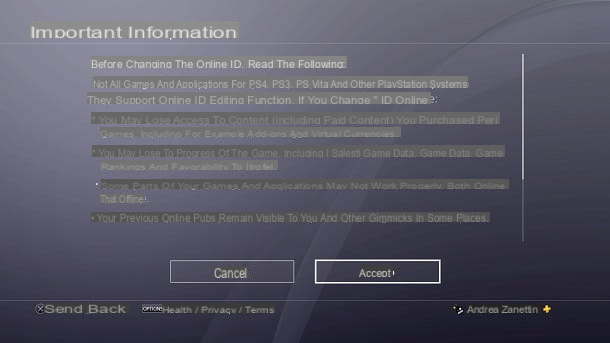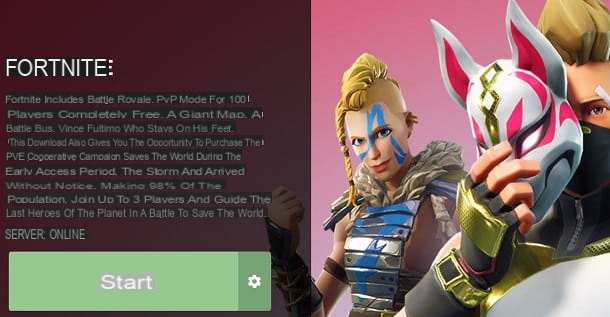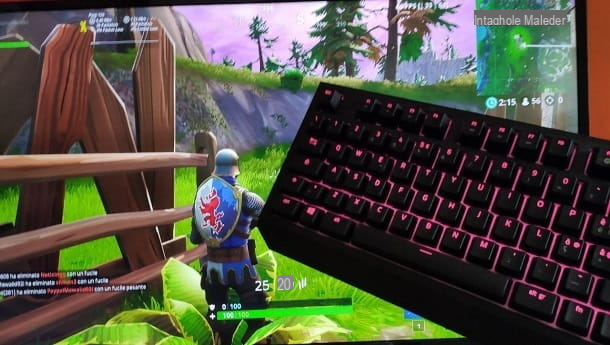You just started playing Fortnite, Epic Games' popular Battle Royale title, and would you like to learn more about the input methods supported by it? Have you heard that it is possible to use a mouse and keyboard to play Fortnite even on consoles but you are not sure how to do it? Would you like to learn what are the keys to play Fortnite with the mouse and keyboard? Then I would say that you are in the right place, at the right time!
In fact, in today's tutorial I'll explain how to play Fortnite with mouse and keyboard acting both from PC and from PlayStation 4 and Xbox One, so that you can use this input method from all the platforms in your possession. I will not fail, then, to provide you with tips to improve in the hugely popular Battle Royale title from Epic Games.
Courage: why are you still standing there motionless in front of the screen? Do you want to learn how to use the mouse and keyboard in Fortnite? In my opinion, yes, since you are reading this guide. You just have to take five minutes of free time, read carefully and put into practice the quick instructions below. There is nothing left for me to do, except wish you good reading and have fun!
Index
- Preliminary information
- How to play Fortnite with mouse and keyboard on PC
- How to play Fortnite with mouse and keyboard on PS4
- How to play Fortnite with mouse and keyboard on Xbox One
- How to improve on Fortnite with mouse and keyboard
Preliminary information

Before continuing in the detailed procedure on how to play Fortnite with mouse and keyboard, I think it might interest you to know why these input methods allow for a good competitive advantage and how this is handled by Epic Games.
Mouse and keyboard are generally considered by gamers as the input method that allows the greatest freedom of maneuver. In fact, aiming and shooting using the mouse and keyboard is much faster than doing it with the controller and this allows users using these input methods to gain an important competitive advantage.
However, Epic Games itself has noticed the discrepancy between mouse and keyboard and controller and has therefore decided to divide the two types of players into separate servers, so that all users can play Fortnite on equal terms. Clear? Well then we can move on.
How to play Fortnite with mouse and keyboard on PC
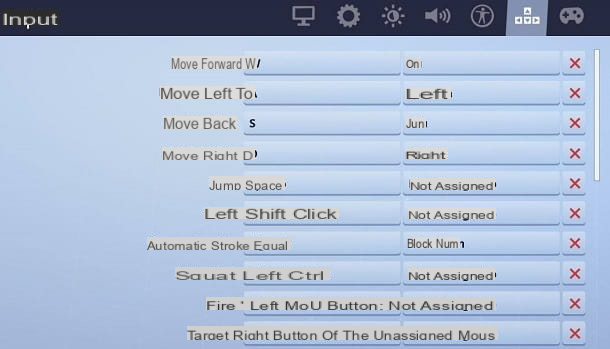
The default input method for playing Fortnite on PC and Mac is clearly a mouse and keyboard. Below you will find all the indications related to the keys to be used.
The main buttons to use are very simple: W, A, S, D to move, Spazio to jump, Shift (Left shift) to run, Equal / Num Lock for automatic running, Left Ctrl to squat, left mouse button to shoot / use consumables, right mouse button to aim, keys 1 to 9 (excluding 5, 6 and 7) to change weapon / item, E to collect / interact with objects, M to view the map e I to access the inventory.
Once inside the inventory, just drag and drop items with the left mouse button to manage it all. To place an indicator, simply press the mouse wheel. In short, the main keys are those used by most of this type of games. For more details, I recommend that you check out my tutorial on how to run on Fortnite.
However, to learn how to play properly, you also need to know how to build the structures present in Fortnite. The latter are in fact of fundamental importance to protect yourself from enemies and to catch them unawares, obtaining a good competitive advantage. The key to enter construction mode is Q, while to switch from one type of construction to another you need to use i buttons F1 to F5, or scroll the mouse wheel.
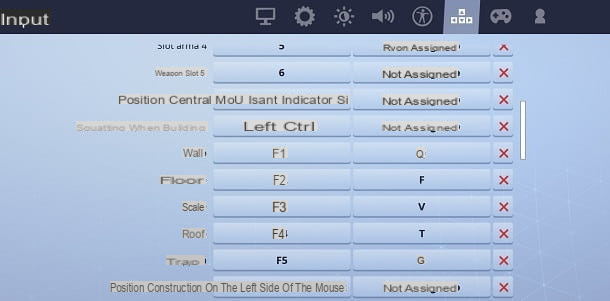
You can place structures on the pitch by pressing the left mouse button, while to change the constructions just press the button G. You can also press the right mouse button to change material, choosing between wood, stone and metal.
When you have finished building a structure, you need to press the key Q to exit construction mode. For all the details of the case, I invite you to take a look at my guide on how to build on Fortnite PC.
How to play Fortnite with mouse and keyboard on PS4

La PlayStation 4 has a native feature that allows you to connect your mouse and keyboard to the console and play Fortnite with this input method.
To proceed, all you have to do is connect your keyboard and mouse via USB o Bluetooth to the PlayStation 4. In case you have USB peripherals (or with USB receivers), just go to the toolbar top of the PS4 main page and press the button X controller su Settings (briefcase icon).
At this point, select the voice devices and you will find the voices External keyboard e Mouse: from here you can check the operation of the peripherals, also setting the pointer speed and other useful options to enhance the gaming experience.
If, on the other hand, you have a Bluetooth keyboard and mouse, just go back to the page devices of the Settings PS4 and select the item Bluetooth devices. Now, activate the pairing mode of the devices and press the button X of the controller above device name which will appear on the screen.
In the case of a keyboard, you may be prompted to type a code of confirmation (usually it is 0000, or it can be found in the device manual).
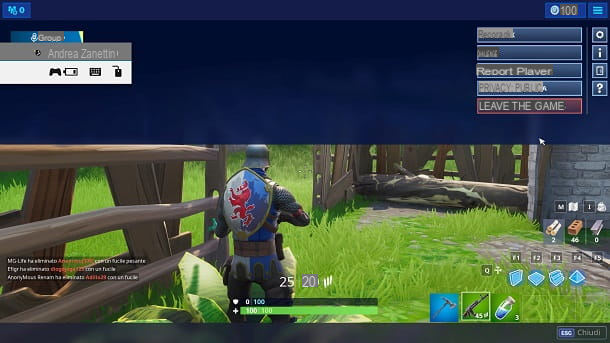
If everything is correct, you will be able to navigate the main menu of the PlayStation 4 via the directional arrows keyboard. By default, the button Submit replaces the key X of the pad, while Esc takes the place of the button O. For more details, I recommend that you check out my tutorial on how to connect mouse and keyboard to PS4.
Perfect, now you just have to start Fortnite to play with mouse and keyboard. As for the buttons, they are the same ones I described in the chapter on how to play Fortnite with a mouse and keyboard on a PC.
How to play Fortnite with mouse and keyboard on Xbox One
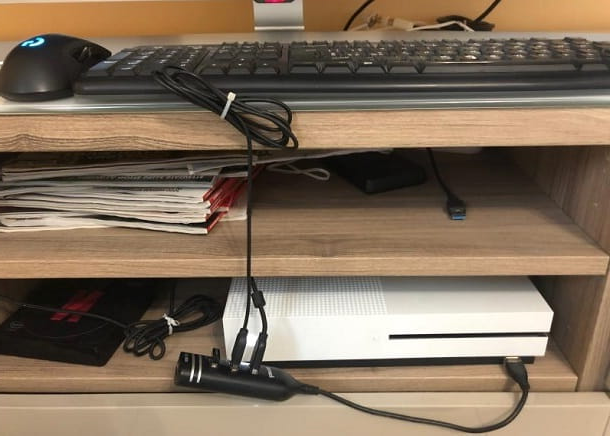
Also Xbox One allows you to use mouse and keyboard to play Fortnite through a native feature.
All you need to do is connect your devices to the ports USB of the console. Once this is done, the Xbox One will automatically recognize the mouse and keyboard and you can already use them as an input method.
In case you want to configure the mouse properly, just click on you don't know, present on the main page of Xbox One, select theicona dell'ingranaggio and go to the path Settings> Kinect and devices> Mouse: from here you can adjust the pointer speed using the appropriate lever e swap primary and secondary button, in case you need it.
In case everything has been set up correctly, you will be able to navigate the console menus via the directional arrows keyboard. Also, the key Windows replaces the button Xbox of the controller, while that Esc takes the place of the button B. For more information, I recommend that you refer to my guide on how to connect a mouse and keyboard to the Xbox One.
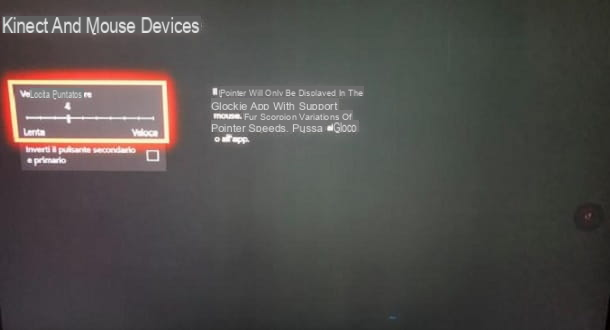
Speaking of the keys, I suggest you take a look at the chapter on how to play Fortnite with mouse and keyboard on PC (the buttons are the same).
How to improve on Fortnite with mouse and keyboard
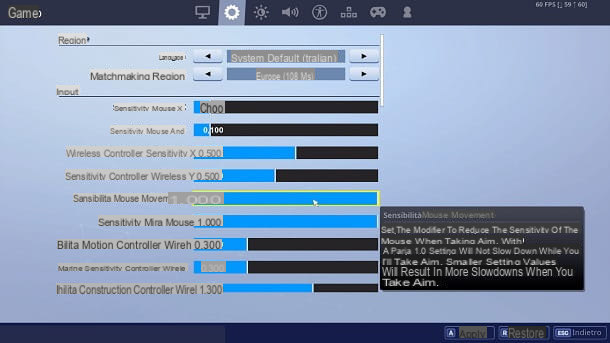
If you're a novice Fortnite player, learning how to play best with a mouse and keyboard can be tricky. However, I assure you that, by following my instructions, you will be able to master this input method properly.
There is obviously no single configuration to improve on Fortnite, but each user must find the configuration that best suits their style of play. In this sense, it is very important to configure the game settings properly, based on the platform at your disposal. My advice is therefore to activate the voice Show FPS From Settings of the game and configure the Fortnite options so that the title runs at least Stable 60 FPS.
Another aspect that I think is very important is the mouse sensitivity. My advice is to try to set the sensitivity X e Y a 0.100 and those of aim and movement a 1: this can be a good starting point for understanding which settings are best suited to your needs.
Not to be underestimated, then, the purchase of higher-end mouse and keyboard, which are able to increase the comfort and functionality offered to excess. In that sense, I invite you to take a look at my guide to the best keyboards and that to the best gaming mice.