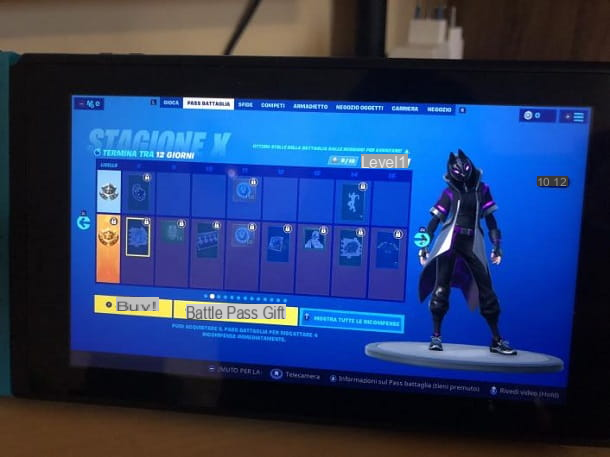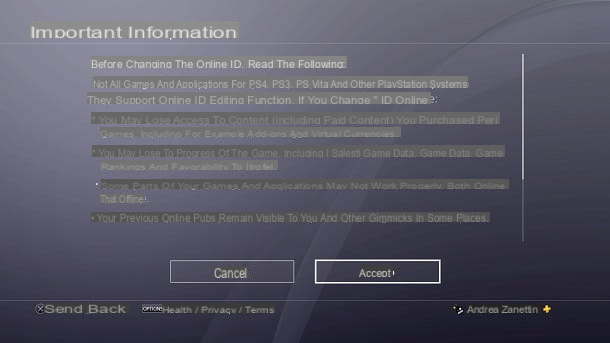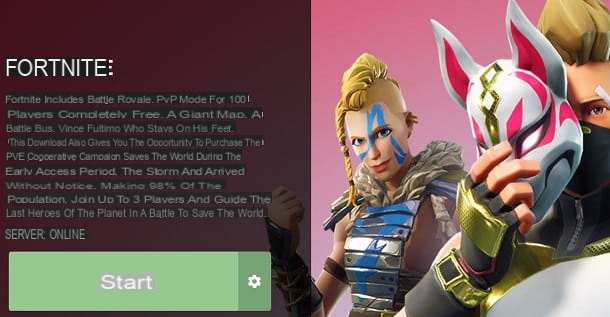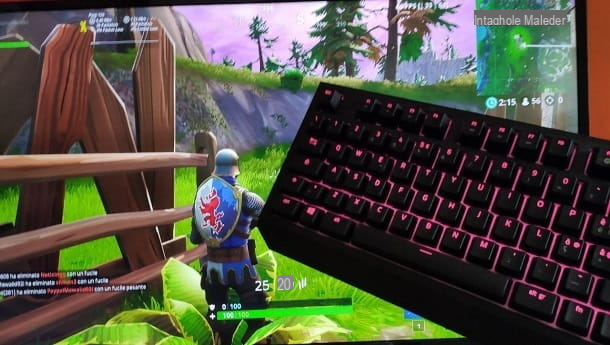You are a huge fan of Fortnite, Epic Games' popular Battle Royale title, and you're having a lot of fun in the various challenges you're facing online. But now you've heard that the ability to play two on the same screen has been introduced and you would like to try this mode: the problem is that you just can't find the option to share the screen. You looked everywhere, but there doesn't seem to be anything. So you did an online search, and you ended up here on my website. That's how it went, didn't it? Then don't worry: you've come to just the right place!
In today's guide, in fact, I will explain to you how to share screen on Fortnite. In case you were wondering, I am referring to the split screen mode, which is the one that divides the display in half and allows two users to play simultaneously in the same game. Obviously, during the tutorial there will also be a way to talk in depth about everything that can be done in this mode. In short, the dream of many players of Epic Games' Battle Royale has finally come true and you are just a few steps away from being able to realize it too.
What do you say? Are you willing to try the split screen on Fortnite? In my opinion yes, since you have come this far, you are reading this guide with interest and you seem particularly motivated in wanting to reach your goal. Come on then, all you have to do is take a few minutes of free time and follow the instructions below. I can assure you that the guide is quite quick to complete. Having said that, there is nothing left for me to do, except wish you good reading and have fun!
Index
- Preliminary information
- How to share screen on Fortnite PS4
- How do you share your screen on Fortnite on other platforms
Preliminary information
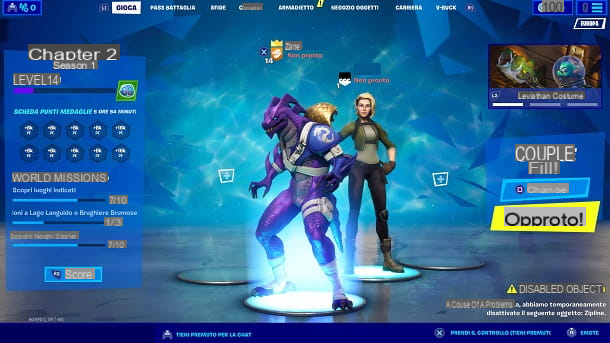
Prima di enter the dettaglio della procedura su how to share screen on Fortnite, I think you might be interested in learning more about the split screen mode.
Well, the latter allows a 2 people of playing simultaneously on the same screen at Epic Games Battle Royale. Put simply, you can invite a friend to your house, hand him a controller and challenge with him the other teams present on the server.
In this mode, the screen is split in half: at the top is the screen of the first player (the landlord), while below is the view of the guest. To avoid not exactly pleasant visual effects, the developers have placed some character icons in the upper right and lower left, so as to allow users to don't get confused between one view and another.
Clearly, each player will earn theirs points and will carry on the level of his account. In short, everything takes place as in a common game of Battle Royale mode, only that the screen is shared and you play as a team with your friend. Speaking of which, the only games supported by this feature are Couples e Teams.
At the beginning of the match in Couples mode (the one that seems to be appreciated by most people, since you team up exclusively with your friend), when you are still on the flying bus and the only thing that can be done is to thank the driver, the players are informed of who the Skydive leader with a message that appears on the screen (usually, it is the landlord, but it is possible pass the role to the other user at any time).
The user who will have this role will also choose for their partner when paracaductarsi from the flying bus and the other player it will automatically follow the path decided by the leader until the use of the hang glider.
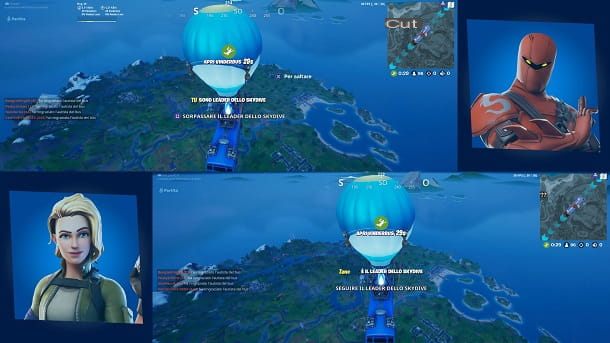
In case one of the two players comes beaten, it will be possible for the other user to retrieve his restart card. The latter must be taken to the appropriate van to do resuscitate your partner. Clearly, whoever defeats all the others wins players using the weaponry he objects found in the map, identical to what happens in the classic Battle Royale mode.
Once game over, the first player can decide if start another one immediately, go to shop items, continue to see the match like viewer or go back to the lobby. In this regard, once you return to the main screen, the second user will to take control to take a look at rewards who received e customize his character with the right skins.
The message will appear on the screen PLAYER 2, below, and the latter will be able to access the classic cards BATTLE PASS, CHALLENGES, LOCKER, STORE ITEMS, CAREER e V-BUCK. Once you have finished the "changes", to return to play, the first player will have to resume the control.
How to share screen on Fortnite PS4
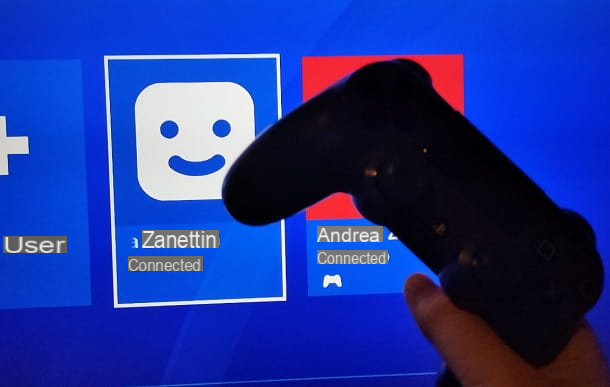
After explaining what you can do in the split screen mode, I would say that you are ready to proceed with the configuration of this feature on your PlayStation 4.
Well, the first step you need to take is to turn on the second controller and carry out theaccesso to a second account even before starting Fortnite. In fact, it appears that the game cannot detect the secondary pad when you are already inside the main menu. To proceed, press the button PS and select il secondary profile.
As you may have already guessed, you therefore need to have them on your console 2 account, That main you usually use and the one to be made available toguest. However, the second local account must also be signed in to PlayStation Network to play online. Don't worry though: it is not necessary to have the PlayStation Plus and it is possible to do this simply by using the free accounts.
If you don't have a secondary profile, I recommend that you consult my guide on how to create a PS4 account, where you can find all the details of the case, from the creation of thelocal account until its configuration to be enabled to access PlayStation Network.
Once you have successfully logged into the appropriate account with the second controller, return to the main player to start Fortnite. Then enter the mode Battle Royale and select COUPLES o TEAMS as a type of match. At this point, if everything has been done correctly, the option that invites the should have appeared at the bottom right second user to log in.
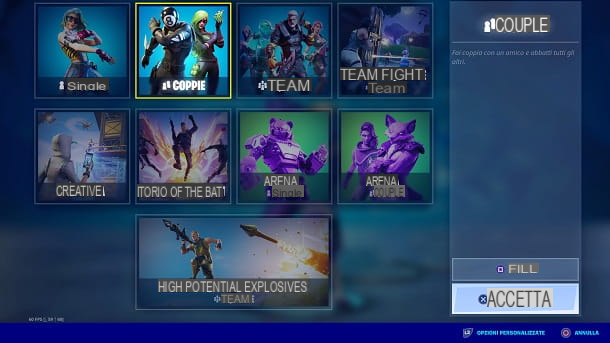
You must therefore keep pressed the button X on second controller. In case you have not yet configured the second account to play Epic Games Battle Royale, you will be asked to choose whether to link an Epic Games account to the second profile or if skip this step and create a account associated only with consul. In this case, if you have no particular needs, my advice is to press on the item first SKIP THIS and then on that NO THANK YOU. PLAY FORTNITE.
This way, you won't have to put up with signing up for a new account and you can start playing right away, but later you may have problems "exporting" the profile on a console other than the one you are playing on. However, usually the secondary account is only used to play this type of mode and so you shouldn't have any particular problems. For more details on how profiles are managed, I invite you to consult my tutorial on how to switch accounts on Fortnite PS4.
At this point, the second player it should have appeared in the lobby. You just have to start a game and enjoy the a mode shared screen. Please note that, in case you have configured a new sub account, the screens may appear in certain situations tutorial that introduce the game.
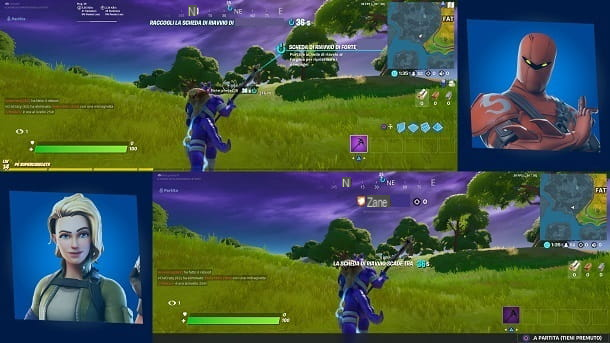
This procedure is also valid for Xbox One, although there are clearly some minor differences. For example, instead of the button X the key must obviously be used A of the controller. Also, to play online on the Microsoft console, at least one of the two accounts must have an active Xbox Live Gold subscription.
How do you share your screen on Fortnite on other platforms

How do you say? You usually play Fortnite on PC, Nintendo Switch o mobile devices? Well, in this case there is unfortunately not much to do.
Indeed, the developers have not yet implemented the mode split screen on these platforms and therefore it is not possible to play with multiple people on the same screen. However, the last word is not yet said and it appears that this functionality it could come in the future, at least for PC and Nintendo Switch.
From this point of view we can not help but wait for more information directly from Epic Games. In any case, since you are interested in Fortnite, I would advise you to take a look at the page of my site dedicated to the Battle Royale of Epic Games. Here you can find countless tutorials che potrebbero fare al tuo case.