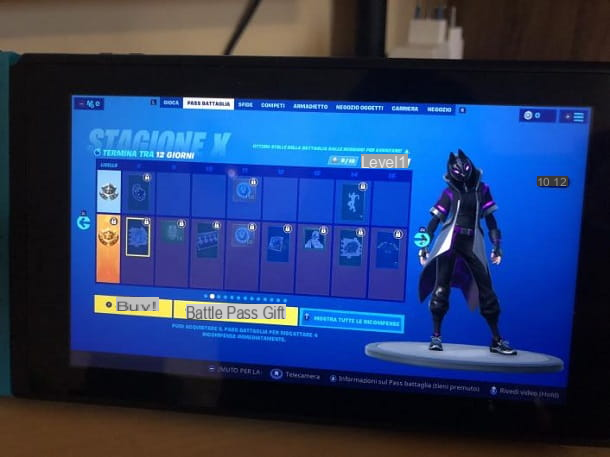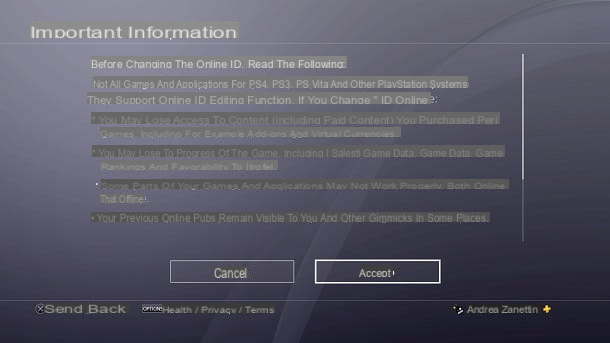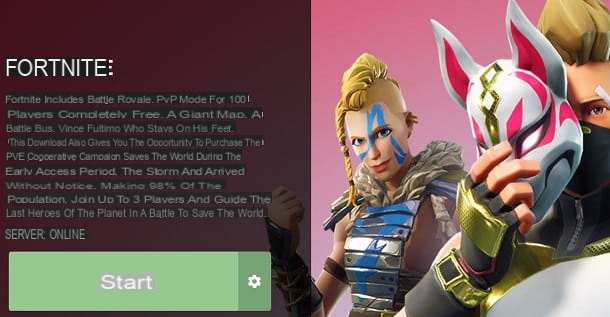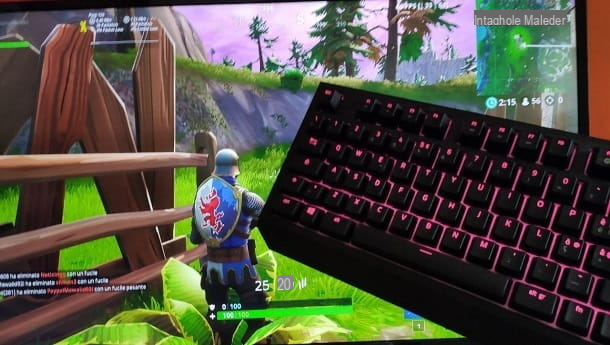You just started playing Fortnite, Epic Games' popular Battle Royale title, and would you like to learn more about game stats? Fortnite doesn't seem to run very smoothly on your PlayStation 4 and would you like to verify your impression by enabling the FPS counter? No problem: you've come to the right place, at the right time!
In fact, in today's tutorial I'll explain how to see FPS on Fortnite PS4 and, along with them, all the relevant statistics, such as ping and connection quality. All this, I want to clarify it, without using hacks of any kind, but simply using a native functionality developed by Epic Games itself.
Courage: what are you doing standing there in front of the screen? Do you want to activate the FPS counter in Fortnite for PlayStation 4? In my opinion, yes, since you are reading this guide. All you have to do is take some time for yourself, read and put into practice the brief instructions below. For me, on the other hand, there is nothing left to do, except wish you good reading and have fun!
Index
Preliminary information
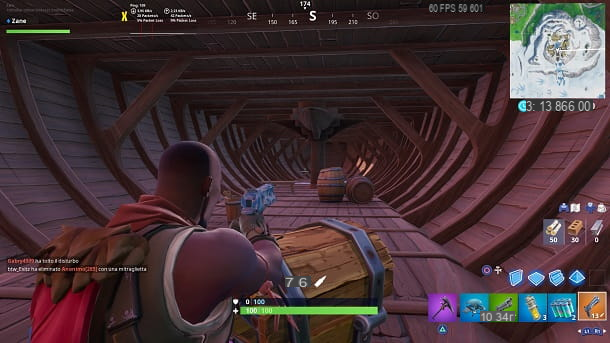
Prima di enter the dettaglio della procedura su how to see FPS on Fortnite PS4, I think it may interest you to know more about this particular data.
Well, the FPS (frames per second) are the unit of measurement that allows you to establish the fluidity of a particular video game. The term is used for any visual medium, but it is very popular in the gaming world, as fluidity is a determining factor in the quality of the game sessions.
The threshold at which a title is considered "playable" is usually around 30 FPS, but to have an experience of a certain level you need to reach at least 60 FPS. In general, all the games on PlayStation 4 remain in this range, in order to guarantee a satisfying experience for the gamer.
How to see FPS on Fortnite PS4
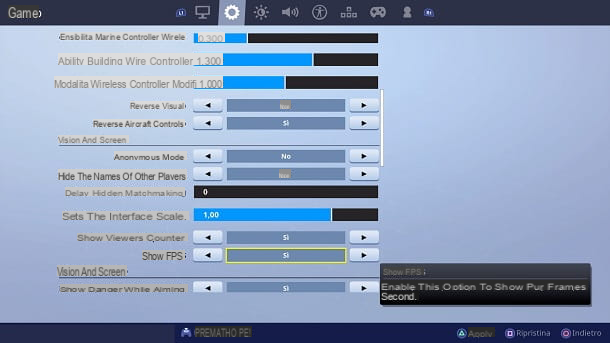
After explaining what FPS are, I would say that you are ready to view and analyze this data in Fortnite for PlayStation 4.
To proceed, start Fortnite and choose the mode Battle Royale. After that, press the key Options of the controller and select theicona dell'ingranaggio (the first present at the top right) from the menu that opens.
At this point, move to the tab marked by theicona dell'ingranaggio (using the key R1) and set to Yes the voice Show FPS (through the directional arrows of the controller). Remember to press the button triangle of the pad to apply the changes.
Perfect, now you just have to start a game in any mode and the FPS counter will appear in the top right. Seen? It wasn't that hard!
How to see the ping on Fortnite PS4
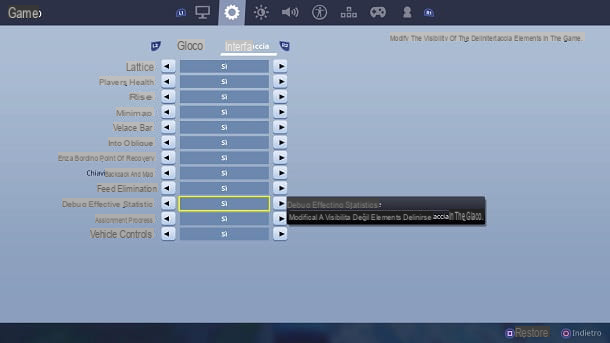
Fortnite for PlayStation 4 clearly allows you to see your own too ping (Packet Internet Groper) through a native functionality.
In case you don't know, the ping indicates the time for data transmission from one point to another, in this case from the PlayStation 4 to the Fortnite server, and it clearly depends on the quality of the internet connection. Expressed in milliseconds (ms), a good ping is critically important to avoid input lag (i.e. latency issues, commands that run late, and the like).
view the ping in Fortnite for PlayStation 4, you must first go to the mode Battle Royale of the title of Epic Games e start a game. Now, press the button Options of the pad and select theicona dell'ingranaggio.
After that, press the key R2 of the controller and activate the option Actual debug statistics. I remind you that to apply the changes, you have to press the button triangle of the pad.
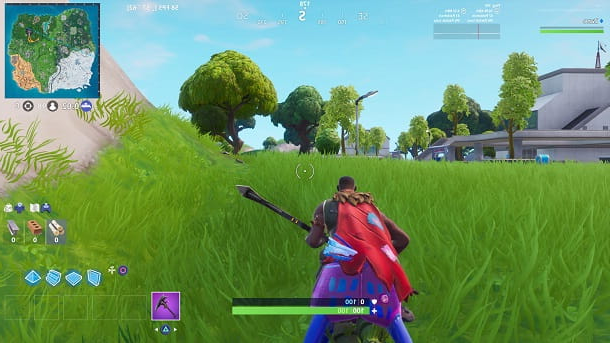
Perfect, now you will find the ping details in the top left. For more information, I recommend that you consult my guide on how to see ping on Fortnite.