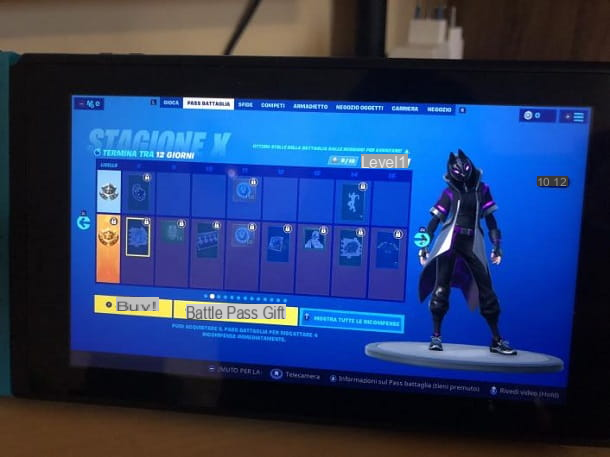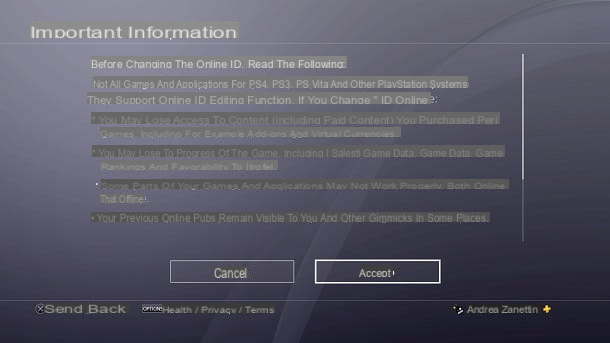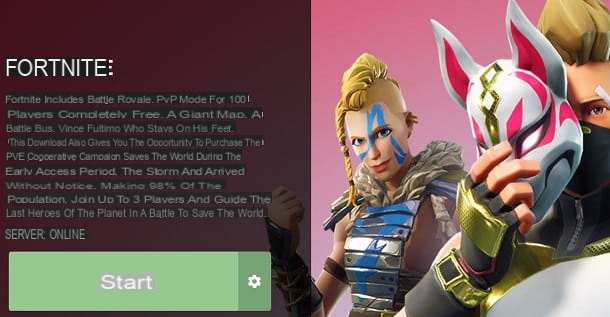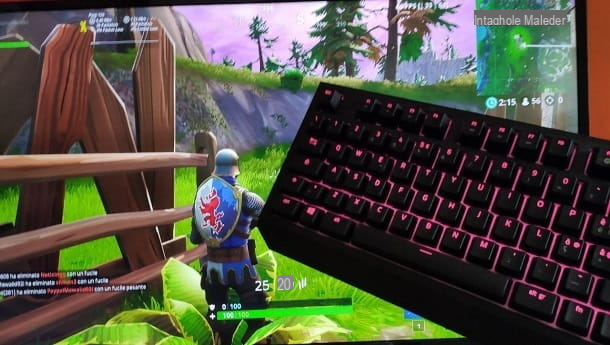After being pushed by your friends, you started playing too Fortnite on your PS4. Epic Games' Battle Royale seems like a lot of fun to you but you happen to suffer resounding defeats because every time you try to shoot opponents you fail to have the firmness and precision necessary to manage the viewfinder. Speaking of which, you have heard that there is an option to make aiming automatic and would like to know how to activate it.
If your situation is exactly what I have just described to you, then I can help you. If you give me a few minutes of your free time, I'll show you how to activate aim assist Fortnite PS4. I inform you immediately that this is a really immediate and very simple operation to complete, you just need to know how to orient yourself in the game settings menu.
Activating Aim Assist will certainly help you improve your performance in Fortnite and, in some cases, even beat your opponents. In short, everything will seem to become very easy. What do you think then? Do you want to continue with the next lines? Yup? All right, start getting comfortable then and carefully follow the steps that I will show you. I just have to wish you a good read and, above all, a good time!
Index
Preliminary information
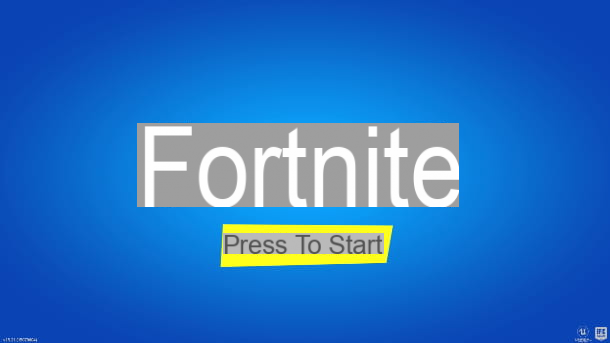
Before getting down to business and showing you step by step how to activate aim assist Fortnite PS4, I think it is also useful to provide you with some basic information on this feature, since, perhaps, if you have happened right here on this page, you are not yet very familiar with Epic Games' hugely popular Battle Royale.
Basically, when Aim Assist is active in Fortnite, every time you hold the trigger L2 to aim and an opponent will be in range of your line of sight, you will see the crosshair automatically move right over the opponent. In short, the option makes everything much easier, so much so that the players who have activated it seem to have an edge and can easily eliminate you when they locate you.
You must also know that the aim assist can also be adjusted (I will explain how in the next chapter): in this way, if you notice that the option becomes too invasive and excessively distort your style of play, you can make it less marked and regain thus a certain freedom of movement when aiming.
My advice, in general, is however to reduce the aim assist only if you notice that it creates big problems for you. Usually, in fact, playing without aim assist on PS4 involves a real disadvantage compared to other players, given that on this platform the vast majority of users make use of it. This is because, contrary to the case of the PC, where most players use the mouse (a much more precise and faster tool than the pad), on consoles you aim with the analog stick of the controller, which is much less reliable (although you can actually use a mouse and keyboard on PS4 as well).
In addition to aim assist, it is also very important to consider the parameter of visual sensitivity when playing Fortnite. Each player is able to give their best by setting the degree of sensitivity in a different way. In short, it is a very subjective discourse. I will explain in the last chapter of this tutorial how to set this parameter too, so that you can quickly find your ideal level.
How to enable Aim Assist in Fortnite PS4
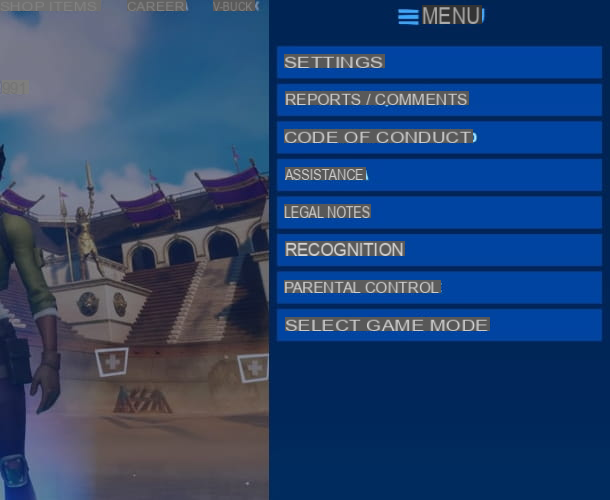
Now that I have explained to you what aim assist is, we can safely move on to practice and see specifically the steps to set it on the PS4 version of Fortnite: it will take a few moments.
Once you have started the game and chosen the game mode (the option can be activated in any mode and even while you are in the middle of a game), from the waiting screen where you can see your character, press the button Options on the controller.
Then press the left directional arrow of the pad to select the left menu and press X on the item Settings. Then move to the right in the settings menu by pressing the button R1, and select the tab Controller options (the one with the symbol of a controller with a wheel next to it).
Now, scroll down with the right analog stick, select the voice Use the advanced options and press the right directional arrow to move the pointer to the option Yes. Then press the button X to confirm the warning and that's it: now the aim assist will be automatically active and set to 100%.
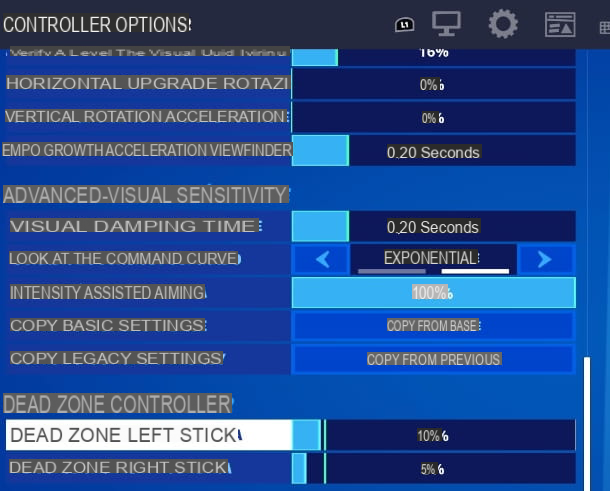
If you want to reduce this value, select the item Intensity Aim Aid and move the left analog stick to the left. If after testing it you prefer to disable the option altogether, set the indicator to the value 0%.
In both cases, after adjusting the values to your liking, press the key Triangle to apply the changes. Easy, right? Test in a game now to see if you notice any improvements!
More tips on aiming in Fortnite
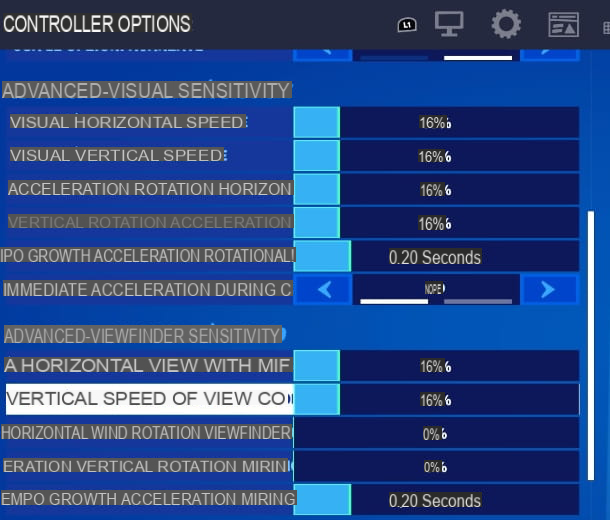
Aim assist, as I mentioned before, will most likely allow you to get better results than you would get by keeping it off. To improve your aim further and make it almost infallible, however, I recommend that you also take a look at some other settings that the game offers you, in order to find your "perfect balance".
First, try to manually adjust the values related to both the reactivity of the view and that of the viewfinder: you can find them by pressing the button Options pad in the loading screen by selecting the menu Settings with the button X and choosing the tab Controller options. These values are placed under the items Advanced - Visual Sensitivity e Advanced - Viewfinder sensitivity. You can adjust them by selecting the items related to horizontal and vertical speeds, by moving the directional arrow right or left.
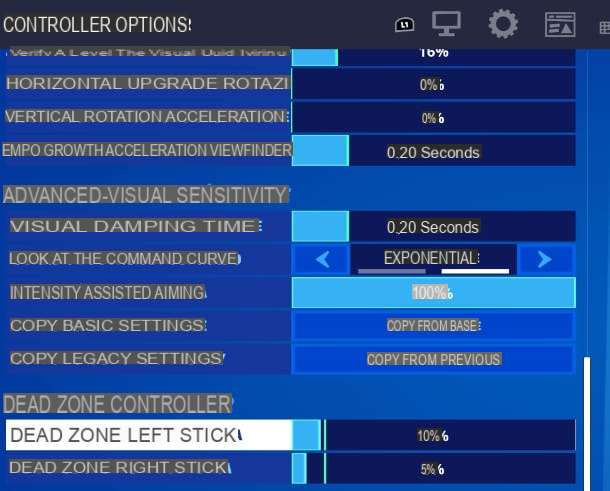
To also perfect the efficiency of aim assist, I recommend that you adjust how I am going to indicate the value of the item Dead Zone, which you find in the card Controller options I told you about above.
To set this parameter, scroll down the tab page Controller options and select the item Dead zone toggle movement: adjust this value to 10% with the directional arrows. Then select the item Dead zone visual stick and set the value to 5%. Once you have made these changes, press the key Circle and then press the button X to save.
Finally, I also recommend that you take a look at my tips on how to improve in Fortnite and how to improve aim in Fortnite, which may be useful to you. If you want, you can also take a look at the complete overview of all my tutorials on the Epic Games title. I hope they can help you on your path as an aspiring pro player!